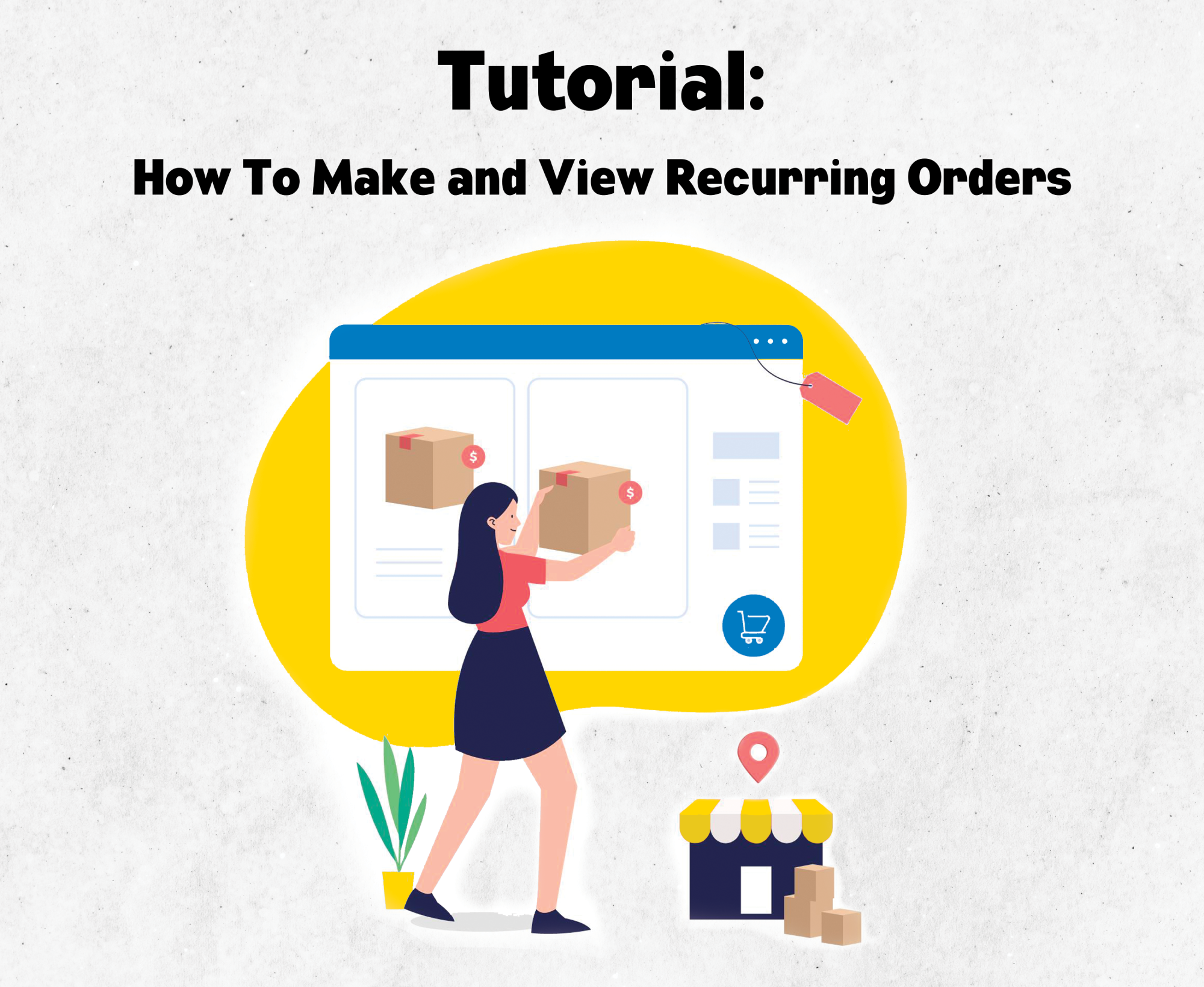
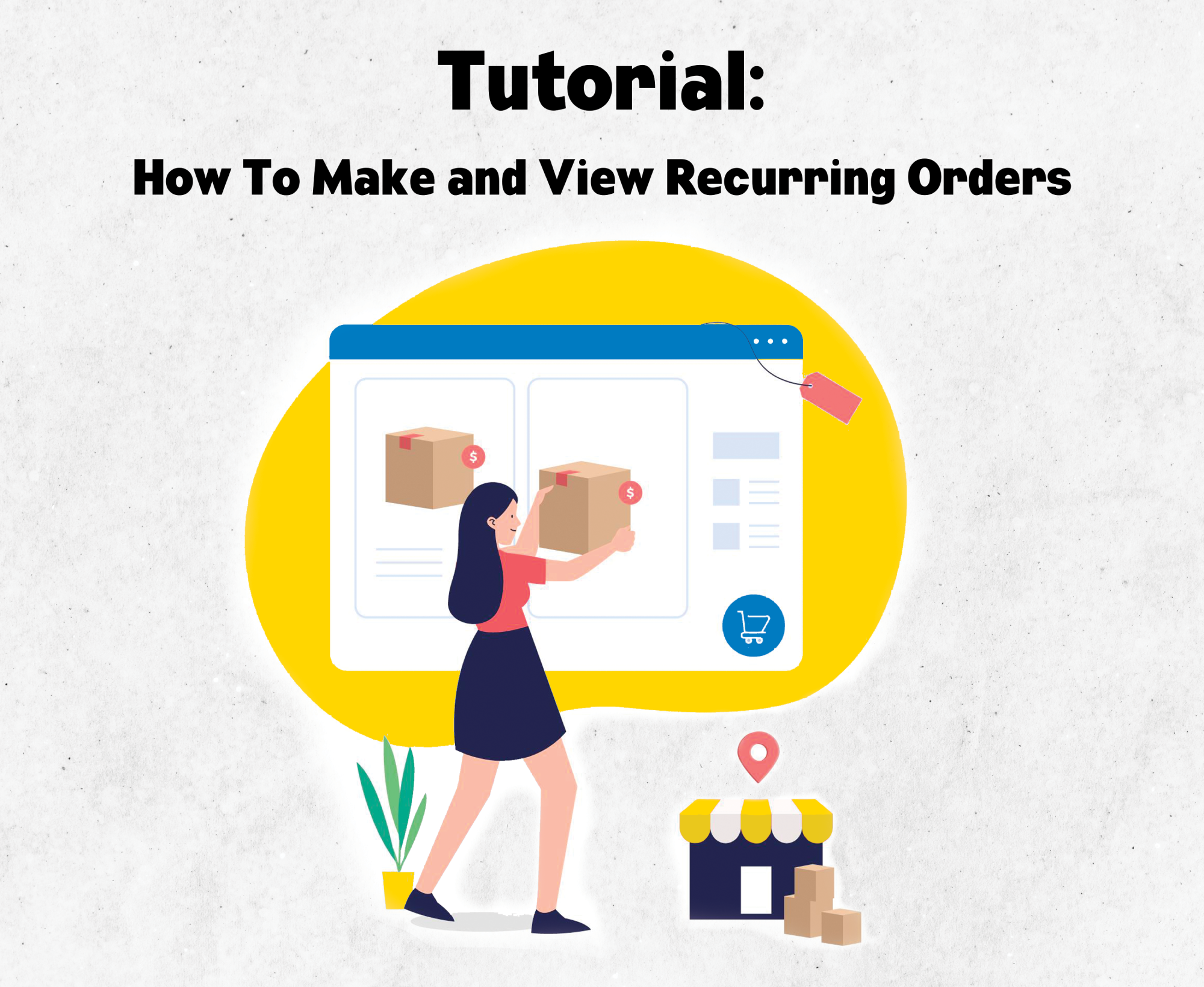
If you have not done so already, you will need to Register for a CBS Online account to access this feature.
After you have done so, here is how you can access our all-new Recurring Orders feature.
1. Log into your account.
2. Click the yellow icon next to the 'Your Account' button.

3. Next, a new menu will appear on the right-hand side of the screen. On this menu, click the button that says 'Recurring Orders'.

4. When you click this, you will be sent to a page that displays your recurring order/s.

5. On this page you can:
- View how often packages will be arriving
- View the status of your order (paused or active)
- View when your next order is set to arrive
- View & Delete recurring orders
- Create a new recurring order
- View your toal number of recurring orders

How To Create A Recurring Order:
1. Go to your recurring orders tab and click 'New Recurring Order'
2. You will be sent to a page where you will edit your new recurring order. Here, you will choose your first delivery date, and how often you would like to receive your package. After you have inserted that information, your next 5 expected delivery dates will appear on the right side of your screen. When you are done, click the green button that says, "Next"

3. You will be taken to a page where you can now enter the necessary information for your order. For example, your name, email address, phone number, company name, delivery address, payment method etc.. This is also the page where you will add the items to your order.
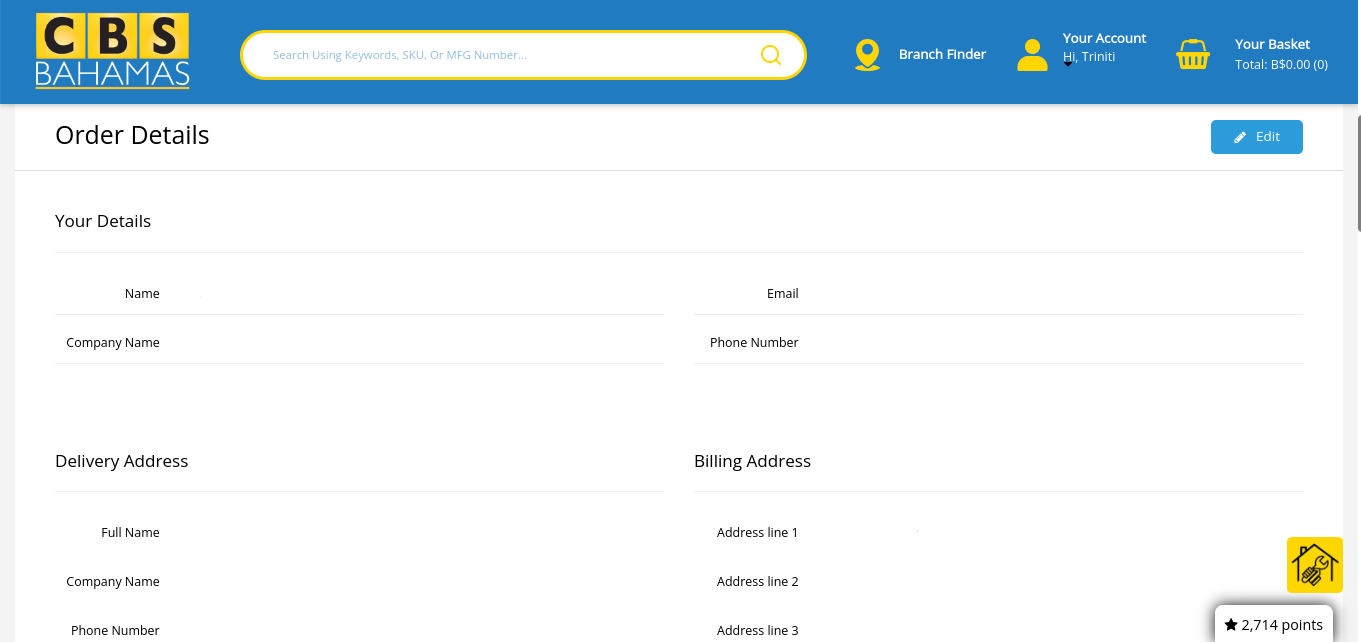
4. Scroll down on this page untill you see product summary.

5. Enter your item name order sku into the 'search for products' tab.
6. Select your item and choose its quantity.
7. Click the green checkmark and the item will be added to your order.

8. To start your order, go back to the recuuring orders tab and click 'Resume'

If you have any furthur questions, please do not hesitate to email us; We are happy to help with whatever it is that you may need! Now that you have learned how to create and access Recurring Orders, would you like to learn about its benefits? If so, click here!
- Triniti Wallace
marketing@cbsbahamas.com
(242) 677-2100
